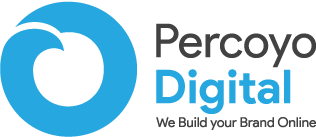Google Business Profile is the best way to get local targeted traffic i.e leads and sales to local businesses. While setting up a Google Business Profile you may encounter many errors There might be some critical mistakes that result in these errors. This post will discuss why such problems occur and the best solutions.
1. Empty message
It must be out of fluke if someone posts without any text or information. If you are sharing a post then you have to add some content that is helpful and worth reading. This not only improves user engagement but builds trust among potential customers.
Here is what the error message looks like: Content Required: “Google My Business doesn’t allow posting with empty messages.”
2. Message Length
Just make sure that your description is no longer than 1500 words. Or else it does not accept and says the word length has exceeded.
3. Image size
This problem arises when publishing posts on Google Business Profile. It’s always better to set the image size to 400*400 pixels while designing the poster on canva, photoshop, etc.
For photos in general you can set the image to 720*720 pixels size with a minimum resolution of 250*250 pixels. The maximum size is 5 Mb with a minimum size of 50 Kb.
4. Image unavailable
When you have not uploaded images the algorithm says that the image size is too small or 0px * 0px. But it generally means that the image is not available or invalid.
5. Too Many Characters
This message prompts up when there are fewer amount of characters than required. So just increase the characters and you are good to go.
6. PO. Boxes aren’t allowed
P.O Boxes are not allowed in various fields and must be removed from profile data.
6. Access lost
You may have done something fishy and the content on your GMB just doesn’t resonate with your business i.e. the business name or primary category is different from the nature of the business.
Unfortunately, you have already lost access to your account. So try connecting with Google Business Profile for reauthorizing RecurPost.
7. Preview image size
The error message shows that the preview image size from the link is too small. Make sure that it is at least 300px tall and 400px wide.
Basically, this happens in the Google My Business dashboard when you are trying to upload an image. The image size for GMB posts can be 1200*900 px or just on a ratio of 4:3.
8. Location disabled
The error message shows in Google My Business that you cannot post on this location and location disabled. An error message looks like this, “You’ve exceeded the limit for the amount of locations you can upload to Business Profile in a single day. Try again later.” It clearly means that you cannot enter multiple locations in a single day.
This happens when a business has more than 10 locations and trying to post using ‘RecurPost’ account. It just means that you cannot post anything using thief party tools like Publer and have to do it manually.
9. Service unavailable
The service is currently unavailable. It clearly means that there’s some issue with Google’s server and you must try again later.
10. Resource exhausted
An error message shows that the resource has been exhausted. It simply means that you may be doing too many activities at once in your Google My Business Account. Please wait for some time before proceeding to the next action.
11. Invalid Website
If the message shows ‘Invalid Website’ it clearly indicates that either the website doesn’t exist or the characters of the URL are more than 256. Also, it can say include a valid protocol like HTTP:// or only allowed characters.
12. Too Much Punctuation
Some of the fields cannot include too many punctuations. Especially profile names cannot include more than 6 punctuations. Make sure that punctuations are less and proceed.
13. Too Many Digits
It’s similar to the previous error. The profile names on Google My Business cannot include more than 6 digits. Make sure that you have less than 6 digits and proceed to the next step.
14. Invalid Categories
You may have noticed this error frequently. This error pops up if you try to enter the category that doesn’t exist in your country, non-inclusion of primary category, a category that doesn’t currently exist in GMB, and if entering more than 9 secondary categories.
15. Invalid Special Hours
This error prompts if the special hours do not comply with your Google Business Profile.
Make sure that you are providing the right information.
16. Invalid Country Code
This may not be a problem for many business owners. If this error pops up then please recheck your country code and enter an accurate pin code. Unfortunately, Google Business Profile does not support businesses in Crimea.
17. “Too Many Additional Phones”
Please remove too many additional phone numbers before proceeding. You can only add up to 2 additional phone numbers.
18. Latitude and Longitude Error
Make sure that the latitude and longitude details are correct and accurate in accordance with Google Maps. The limitations for latitude and longitude are between -90 and 90 and -180 and 180.
19. “Your Business is not visible to customers”
Error: “Your Business is not visible to customers” this error appears for the following reasons:
Verification: Make sure that the business is verified. Click on “please enter your address to verify” enter all the details and enter “next”.
Suspension: Your GMB may have been suspended due to entry of multiple locations with the same values such as phone number, violating GMB policies, the inclusion of keywords in the GMB title
Relocation: Your Google Business Profile may not appear if you have relocated your business to some other location. To fix this just go to “info” enter your new address and also change the service areas.
No Address: If you run a service business or a business out of your home you may not want to give your address to Google Maps. It’s not a problem but try to add the address in the optional field while registering your business. This will not publish your address but Google seems to verify the listing with this method.
Shared Address: If the address you are trying to enter is already registered by other businesses in shared office space your business listing may not appear on the maps.
20. Pending Review
Error: “Pending Review” This clearly means that your business is pending and not verified by Google. If verified it may take up to 3 days for the listing to appear due to quality purposes. This issue arises if the listing is verified and you have edited it before it is reviewed.
Here are some suggestions to fix this problem:
- Fill up the verification form and describe your issue and a human should be with you quickly.
- If you have already filled out the above form and have not replied to the E-Mail by Google, this problem may occur.
- Note the support ticket number.
- If your listing is still not verified then there must be a technical issue with Google, so wait for some time and your listing will get verified/reviewed.
21. Can’t Change Phone Number
You may have tried hard to change the existing phone number on your Google Business Profile. This issue arises due to these reasons:
The same number on multiple listings – If you have more than one listing with the same phone number or the number was previously used in some other listing.
Previous Phone Number on citation sites – If you have built citations with the previous phone number then it may not get approved.
How to fix it?
First, change the phone number in all the citations you have built.
Contact the Google Business Profile support as the ultimate solution to this problem.
If you do not have the time and resources to execute all these tips, then may want to consider an SEO Company in India to the work for you.